Using an EXE File to Install NuoDB on Windows
The NuoDB EXE package installer provides a standard Windows installation wizard graphical interface.
The installer can be started from Explorer by double-clicking on the file after download, or from a Windows command.com or Powershell prompt.
When invoked from a shell prompt you may provide parameters to change the default behavior of the installer, including disabling the graphical wizard completely.
The default installation directory is C:\Program Files\NuoDB.
Data, configuration, and log files are kept in C:\ProgramData\NuoDB.
Using the NuoDB Install Wizard
When the wizard starts you will see a welcome screen:
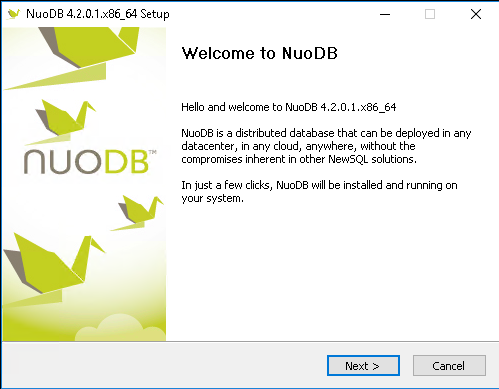
Subsequent screens will allow you to:
-
Agree to the NuoDB License
-
Prevent some components from installing (the server itself is always installed)
-
Choose an installation location (the default is
C:\Program Files\NuoDB)
After this you will be allowed to choose whether or not TLS authentication should be enabled, and whether or not to start the NuoDB Admin Process (AP) service automatically when the system restarts.
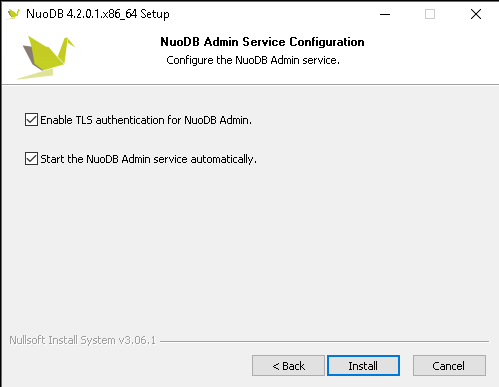
If you choose to leave TLS enabled then the NuoDB AP will not be able to start until you have configured TLS keys. See Enabling TLS Encryption.
Once installation is complete you will see the congratulations screen.
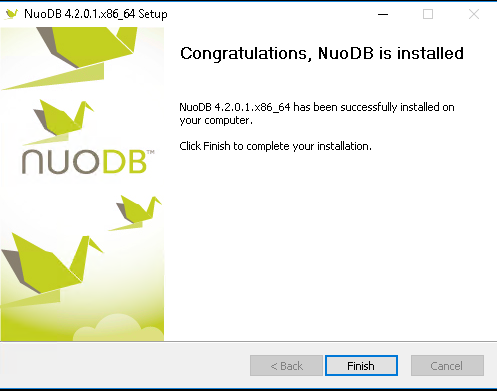
Installing from the Command Line
When starting the NuoDB EXE package install from the command line you may provide parameters to modify the default behavior. Available parameters include:
| Parameter | Description |
|---|---|
|
Start the NuoDB Admin service automatically when the system restarts (this is the default). |
|
Do not start the NuoDB Admin service automatically when the system restarts. |
|
Enable TLS encryption for the NuoDB domain (this is the default). |
|
Disable TLS encryption for the NuoDB domain. Any user can connect to the domain and perform administrative operations. This should only be used for testing. |
|
Run the installer silently. No graphical wizard will be started and no questions will be asked: the default settings are used unless modified by other command-line parameters. This parameter is case-sensitive (must be uppercase). |
|
Choose an alternate installation directory, instead of the default |
For example, running the installer EXE as follows:
.\Downloads\nuodb-4.2.0.1.x86_64.exe /start=off /tls=disable /S /D=D:\Dev\NuoDBwill install NuoDB into the D:\Dev\NuoDB directory without running the graphical wizard or any prompts, with TLS disabled, and not configured to start automatically when the system restarts.